Everybody loves LEGO! The Danish company’s colorful bricks delight young and old. While originally a physical product, LEGO has expanded into TV shows, films, and more. Here we look at how to get LEGO goodness on your Windows desktop.
We’ve included an application that lets you accurately build LEGO models, games full of fun, and desktop customization suggestions to ensure that you’re never far away from the thrill of LEGO.
If you have your own suggestions on ways to play with LEGO on Windows, please share it in the comments below.
LEGO Digital Designer
Building LEGO in the real world is great, but it can be a pain if you don’t have the right bricks to realize your imagination. Enter LEGO Digital Designer, an entirely free and official tool that allows you to build virtual LEGO creations. You select bricks from the vast sets and can build whatever your heart desires. You can stack, align, rotate and color the bricks, giving you almost endless options.
Something that’s really cool is that this tool was used in the creation of The LEGO Movie. As LEGO Digital Designer uses the official brick library and simulates the connectivity of the bricks, the team creating the film were able to mock up highly accurate models for planning.
Note that while you used to be able to order your digital creations as real models, this was sadly discontinued in 2011.
Traveller’s Tales Games
Video game developer Traveller’s Tales has been making LEGO video games for over a decade now. They took some of the world’s most beloved series, like Star Wars, Indiana Jones, or Harry Potter, and turned them into family-friendly adventures that you can play on every modern console under the sun.

Full of humor, building, and brick-smashing fun, these games found a formula and stuck to it. We’ve even analyzed what makes the LEGO games so appealing. You can buy these from the Microsoft Store, or from any other retailer like Amazon or Steam.
While previously the developer was releasing multiple LEGO video games per year, that’s changed slightly now that focus has shifted to Lego Dimensions. This takes advantage of the popular toys-to-life format, meaning players have to buy themed sets which can then be scanned in to unlock characters, levels, and more. Disappointingly, while this is available on Microsoft’s Xbox console platform, it’s not yet made the leap to PC.
LEGO Education WeDo
LEGO can provide a lot of fun, but it also has educational use. If you want to help teach kids through the power of colored bricks, the LEGO Education WeDo app is for you. In conjunction with the specific LEGO Education sets, this is a fun app that will guide learners through various science projects.

For example, you can learn about frog’s metamorphosis, water erosion, recycling, and much more. By building the kit in real life using LEGO, then programming its moves on the app, it’s a really enjoyable way to learn. All of this is brought to life through animated videos, plus there’s sections to document your work in words and photos.
For inspiration on the programmable nature of LEGO, read our round-up of jaw-dropping LEGO Mindstorms projects.
Games for Young Children
Along with the Traveller’s Tales video games, there’s loads of others too. If you want some targeted at toddlers, check out DUPLO Train and DUPLO Animals, both available free from the Microsoft Store for mobile Windows devices. The former allows children to roll a steam train through scenic countryside, while the latter follows a group of animals on a trip through the woods.

For something that runs on the desktop, targeted at a slightly older audience, try out Juniors: Create & Cruise. Children can build their own vehicles and mini figures, then cruise them through a variety of interesting landscapes. Refreshingly, this game contains no app purchases or advertising, which is rare for a free game, meaning your child can play in safety.
Customize Your Desktop
The LEGO excitement can go beyond games and apps. You can customize your desktop to get in on the fun too. The most obvious way to do this is through your desktop wallpaper. You can find loads of wallpapers via Google, as well as on wallhaven and Wallpaper Abyss. To set your wallpaper, press Ctrl + I and click Personalization > Browse.
While you’re in Settings, switch to the Colors screen and you can set your accent color to the trademark LEGO yellow. Slide Show color on Start, Taskbar and Action Center and Show color on title bar to On in order to get the full effect.

The customization doesn’t have to stop there. You can also change your desktop icons. Again, Google has lots of icon options available, but I particularly liked Iconspedia’s minifig selection and Eurobricks’ Star Wars icons.
With your icons downloaded, press Ctrl + I and go to Personalization > Themes > Desktop icon settings. Select an icon and click Change Icon… and then Browse… to locate the folder you saved the icon. Once selected, click OK twice.
From the virtual desktop to the physical one, see our article on using LEGO to organize your technology for awesome suggestions like creating a minifig cable holder.
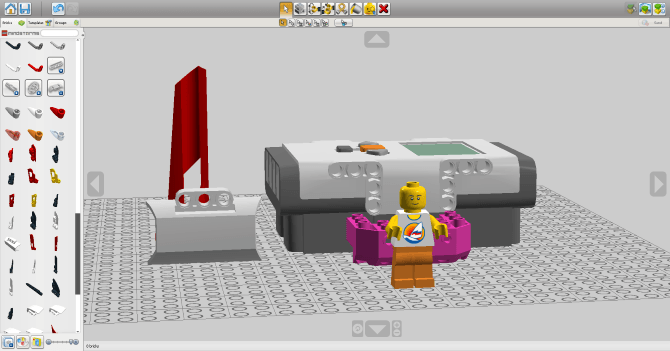


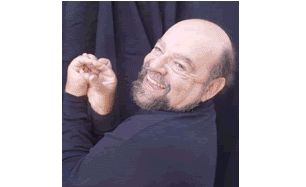

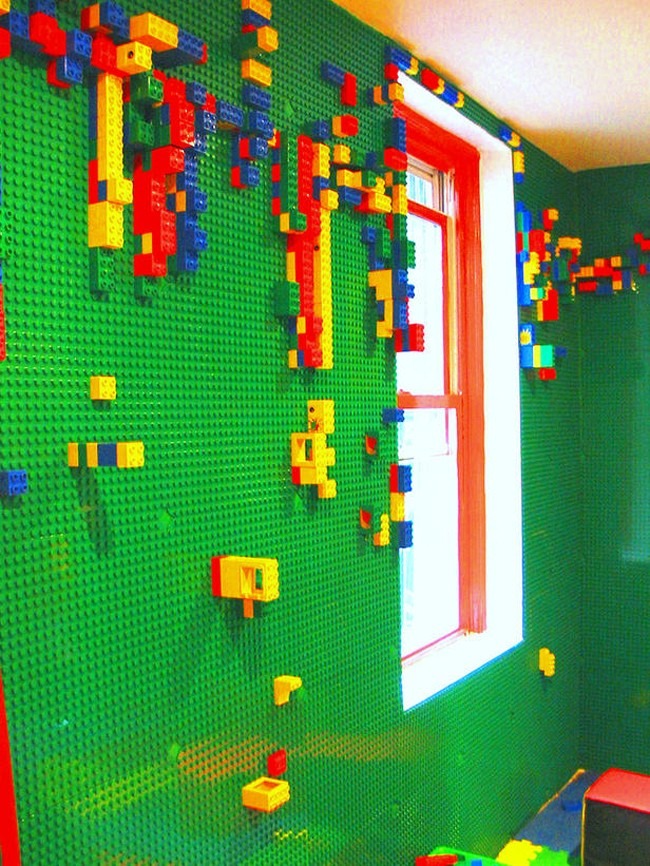
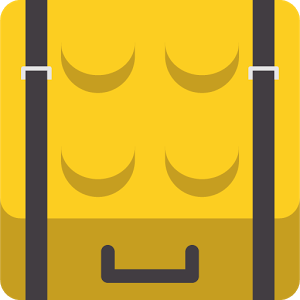
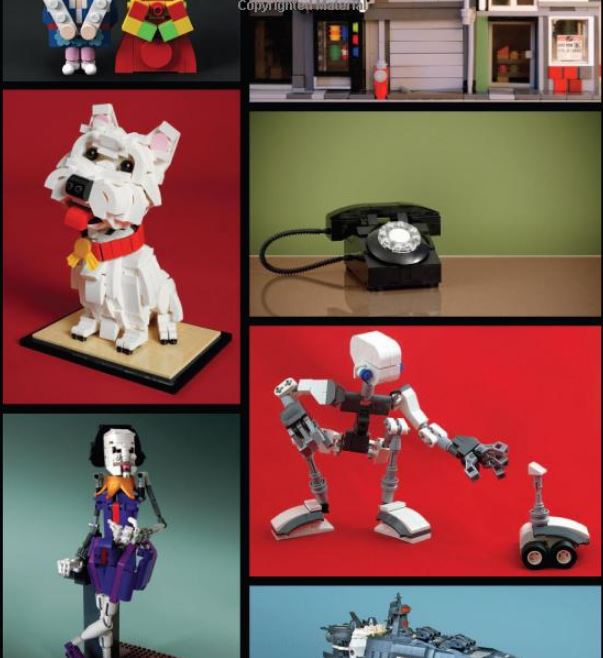
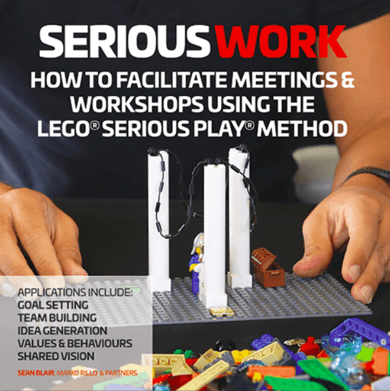
 Become a LEGO Serious Play facilitator - check one of the upcoming training events!
Become a LEGO Serious Play facilitator - check one of the upcoming training events!
Great, i saw that on the ps4 lego world wil be out next week, also with a designer, more min craft like.. maybe something to add..
http://www.pcadvisor.co.uk/new-product/game/lego-worlds-release-date-gameplay-dlc-screenshots-trailers-3614739/
Thanks for the lovely example, Rick!